Devlog 5: Terrain and ProBuilder
For this devlog, we were introduced to tools in Unity that help create different terrains and structures. Unfortunately, this week has been quite busy for me so I didn't get to spend as much time on this devlog as I would have liked to. When I get some more free time I may revisit these tools and play around with them some more.
Terrain
Creating terrain is a key part of creating an environment in a game. Unity provides some tools to help create different terrains. However, a package (or add-on for Unity) that you can download called Terrain Tools provides a wider variety of tools that can be used to sculpt and shape an environment. Basically, how you create terrain is by painting mountains and valleys onto a terrain object. What you use are special brushes that have different shapes, sizes and setting, that each raise or lower terrain in a different way. There are also options to paint environmental effects such as erosion onto your terrain to give it a more natural look. Once you have the shape of the terrain you want, the next step is to paint textures onto it. Similarly to how you would paint a sculpture, you paint tiled (repeating) textures onto your terrain. Again, there are various settings that can be modified to change the effect of each brush stroke. Below is a mountain created using Terrain Tools. There are 4 different textures painted onto it. Sand, grass, stone and snow. Each overlapping and merging with each other to give a more natural transition between the textures.

(Mountain with 4 textures)
Once we were comfortable with how to use the Terrain Tools, the next step was to add some terrain onto our tourist attraction scene. This was where I ran into a problem. The brushes in Terrain Tools only can be scaled up so much. From what I experienced using them, they are designed to be used in a scene with a normal scale (e.g. a 1.8m tall person in real life would me 1.8 cubes tall in unity) . However, I didn't realise until trying to use Terrain Tools that my scene was rather... extremely upscaled. My character model in game was created to be around 1.5m tall in real life. However, in the scene I have created, he is the equivalent of 300m tall. Unfortunately for me, the Terrain tools didn't scale up that much. Normally, when one of the Terrain Tools brushes was at it maximum size, it would take up a good portion of one of the grid squares you can see in the image below, however due to the massive scale I was accidentally working on, it only took up a tiny corner of it. This made creating terrain over a large area quite the laborious task. In the end I did eventually manage to get a decent "mountain" range.

(Mountain Terrain)
However, once again, due to the ridiculous scale I'm am working on. The mountain range turned out to be little more than a few "piles of dirt" as my character was half the height of the "Mountains".

(Character in the "Mountain" terrain)
ProBuilder
ProBulider was another package that could be installed into Unity. Unity isn't exactly known for its modelling capabilities but with the Probuilder package, what you were able to simply model in Unity became a lot easier and quicker. ProBuilder essentially gave us tools that would normally be found in modelling software such as Blender, and added them to Unity. Tool such as Bevel, Extrude, Subdivide and Cut that we used to create out character model as well as our tourist attraction were now easily accessible and allowed for quick modelling of different structures. ProBuilder also has options to create predefined shapes such as cubes, cylinders, pyramids and shapes such as arches and stairs which you would normally see in a building but would take longer to model without a predefined shape. The option to create your own poly shape (flat 2d object in what ever shape you like which then could be extruded to give a 3rd dimension) also comes in hand when you want to create objects such as walls that have sides of all different angles. Below are 2 images, the first is a simple building with stairs attached to the outside, the second is a birds eye view of the terrain that was created using Terrain Tools which shows the mountains/hills, a maze like structure (which will be used in another devlog) and the building.
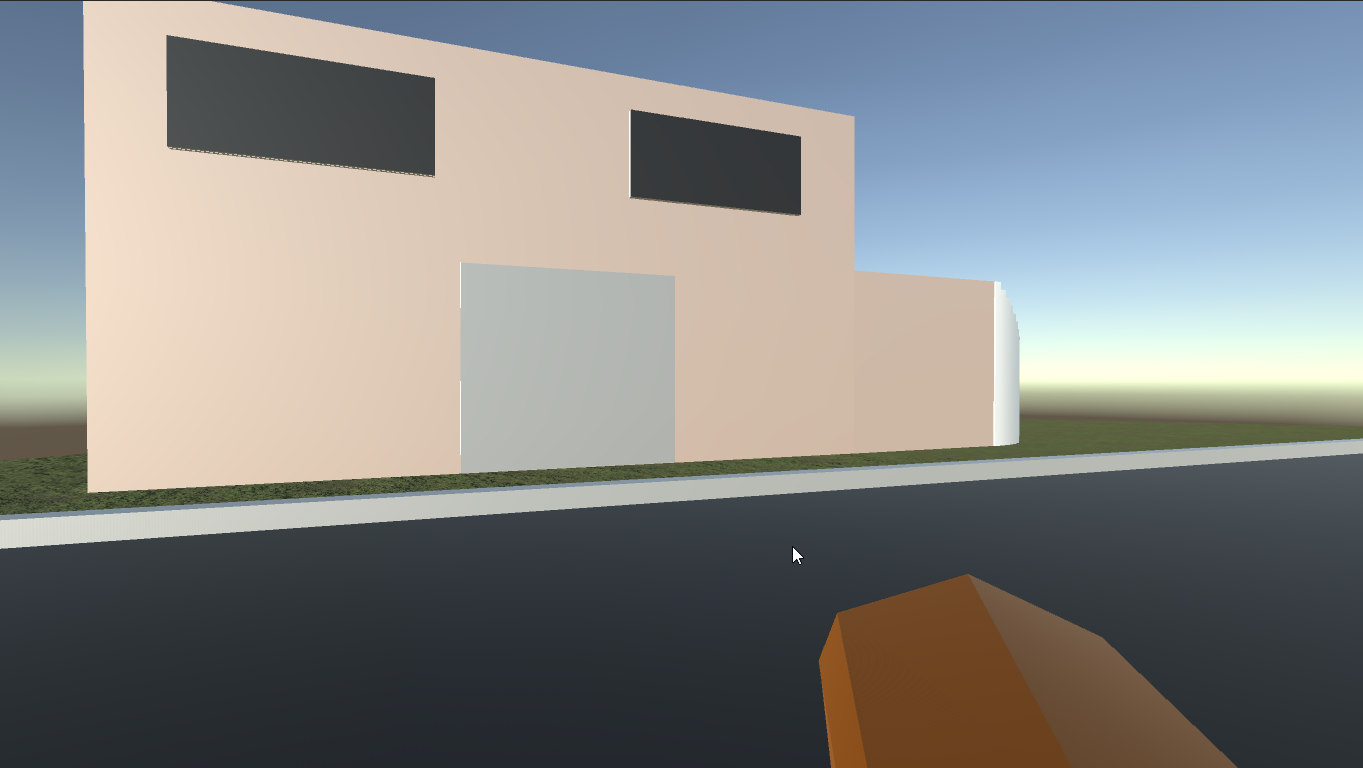
(Simple Building)
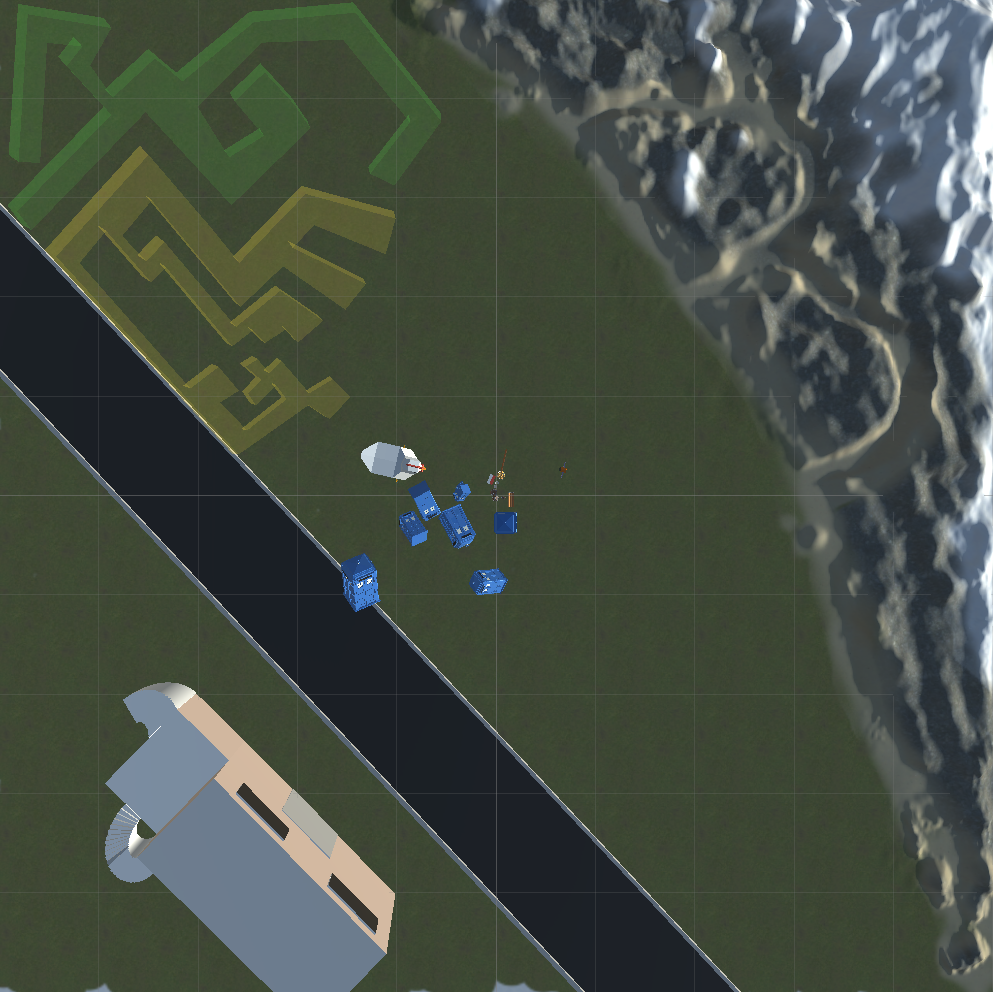
(Birds eye View [equivalent of around 10km x 10 km])
I had some good fun working on the terrain and making mountains. However, I did learn one thing, and that is to check that the scale that you're working on makes sense.
UTAS KIT207 - Portfolio
A collection of posts as part of KIT207 University Course
More posts
- Devlog 10: Cinemachine and Post ProcessingAug 18, 2022
- Devlog 9: Shadergraphing and LightingAug 16, 2022
- Devlog 8: Game IdeasAug 09, 2022
- Devlog 7: Simple Game [UPDATED]Aug 09, 2022
- Devlog 6: NavigationAug 09, 2022
- Devlog 4: Unity and Im/Ex-porting AnimationsJul 28, 2022
- Devlog 3: Bone-imationJul 26, 2022
- Devlog 2: ImportingJul 21, 2022
- Devlog 1: Blender-ing?Jul 19, 2022
Leave a comment
Log in with itch.io to leave a comment.